With the recent launch of BSNL 4G services, many users are eager to upgrade to high-speed internet. However, before enjoying these services, it’s essential to ensure that your mobile handset is compatible with BSNL 4G.
This guide will provide you with a step-by-step process to check whether your mobile is compatible with BSNL 4G services.
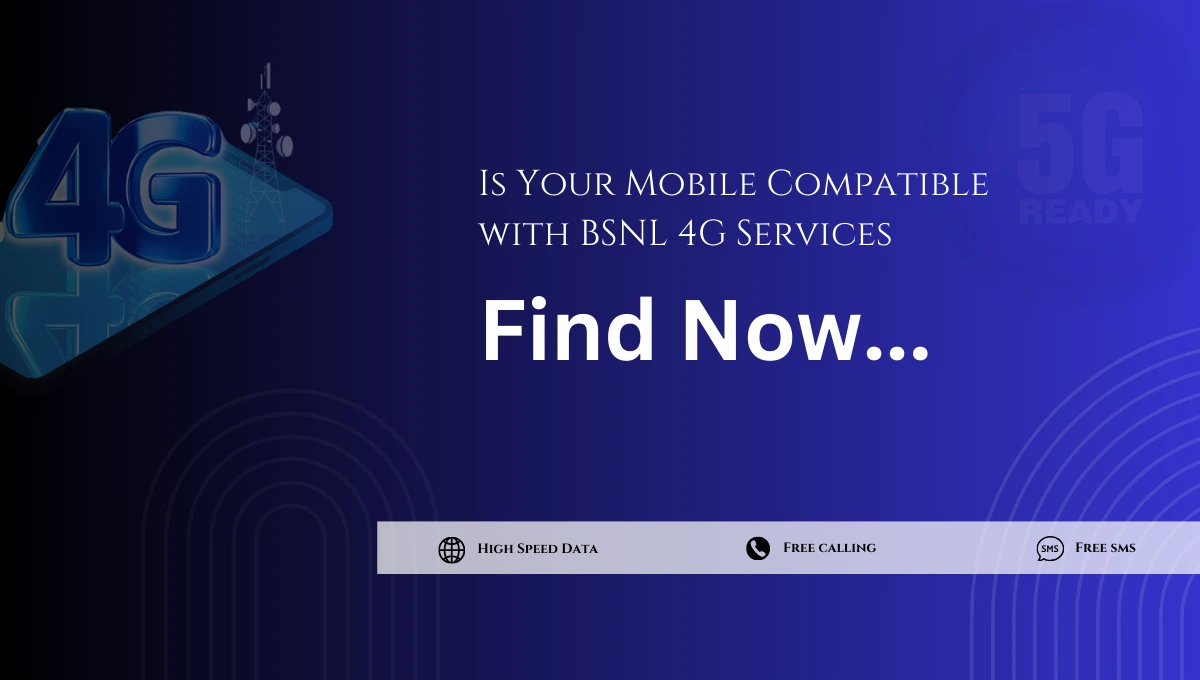
How to Verify Compatibility of Your Mobile with BSNL 4G
To check if your mobile handset supports BSNL 4G services, follow these simple steps:
Step-by-Step Process to Check BSNL 4G Mobile Compatibility
- Find Your IMEI Number
Every mobile device has a unique International Mobile Equipment Identity (IMEI) number. To find this number:- Dial *#06# on your mobile’s dial pad.
- You will receive a 15-digit IMEI number (if two numbers appear, use the first one).
- Send SMS to Verify Compatibility
Once you have the IMEI number, you can check if your handset supports BSNL 4G by sending an SMS:- Type KYM <IMEI number> (without spaces or brackets).
- Send this SMS to 14422.
- If you receive a reply mentioning “LTE FDD Band 1,” then your mobile handset is compatible with BSNL 4G services.
- Ensure Latest Software Update
Make sure your handset is running the latest software version provided by the manufacturer. Regular updates often improve network compatibility and performance. - Use a BSNL 4G SIM Card
You must have a BSNL 4G SIM card to access the network. If you don’t have one, visit the nearest BSNL Customer Service Center to get it. - Insert SIM in the First Slot (For Dual SIM Phones)
If you are using a dual-SIM phone, ensure that the BSNL 4G SIM is inserted into the first SIM slot for optimal performance. - Set Network Mode to LTE Preferred
Adjust your mobile network settings to prioritize LTE for better connectivity:- For iOS:
- Go to Settings > Mobile Data > Mobile Data Options > Enable 4G > Turn on Voice & Data.
- For Android:
- Go to Settings > Mobile Network > Network mode or Preferred network type > Select LTE/WCDMA/GSM (AUTO).
- For iOS:
- Activate Mobile Data Pack
Ensure that your mobile data pack is activated for your connection by dialing *124*2# or checking your main account balance by dialing *123#. - Activate Mobile Data Facility (If Not Activated)
If you haven’t activated mobile data on your connection yet, send an SMS with the text START to 1925. - Check APN Settings
Proper Access Point Name (APN) settings are necessary for data connectivity:- For Android: Go to Settings > Mobile networks > Access point Names (APN) and set APN as bsnlnet
- For iPhones: Go to Settings > Cellular > Cellular Data Options > Set APN as bsnlnet
- Restart Your Phone if issues Persist
If mobile data isn’t working after following all these steps, try switching off your phone, removing and reinserting the SIM card, and turning it back on.
Available Plans for BSNL 4G
Here are some popular BSNL 4G plans. For a complete list of options, visit our BSNL recharge plans for 4G and 5G page.
| Plan Name | Validity | Data Benefits | Price (INR) |
|---|---|---|---|
| BSNL 4G Plan 199 | 30 Days | 2GB/Day | ₹199 |
| BSNL Unlimited Plan | 84 Days | Unlimited Data* | ₹599 |
| BSNL Annual Plan | 365 Days | 3GB/Day | ₹2399 |
* Fair Usage Policy (FUP) applies.
If you’re experiencing issues with your BSNL 4G service or need additional assistance, BSNL offers 24/7 customer support. You can find more information about contacting BSNL’s customer care on our BSNL 24/7 customer care number page, which provides toll-free numbers and other contact methods for quick resolution of your queries.
Check out the details of BSNL 5G launch plans for future upgrades.
FAQs
How can I check if my phone supports BSNL’s LTE Band?
You can check by sending an SMS with KYM <IMEI Number> to 14422. If the response includes LTE FDD Band 1″ then your phone supports BSNL’s LTE Band.
What should I do if my phone does not support Band 1?
If your phone does not support Band 1, you may need to upgrade to a newer model that supports this frequency band for optimal use of BSNL’s services.
Can I use my old SIM card for BSNL 4G?
No, you need a new BSNL 4G SIM card. Visit any nearby BSNL Customer Service Center to get one.
What should I do if my mobile data isn’t working after setting everything up?
If mobile data still doesn’t work after following all steps, try restarting your phone or contact customer support at 1503 for further assistance.By following this guide and ensuring that your device meets all requirements, you can seamlessly enjoy high-speed internet through BSNL’s new and improved 4G services.


